Download the latest version of SmartBackup for Windows from this page. Select the Edition that you would like to download, but remember that if you would like to use the Business Edition or the Enterprise Edition, then you will need be an existing SmartBackup customer with a valid license or you would need to purchase a subscription to enable the features.
Note that all versions require Microsoft Windows. SmartBackup can be installed on a desktop or laptop computer, server, virtual machine, or on cloud platforms Amazon AWS or Microsoft Azure.
Release Notes: Visit the SmartBackup Release notes site on GitHub for information about the different releases, features and updates that are included in SmartBackup.
Note: For version R8.0.0 onwards, when the Member list is downloaded for the first time, any User with more than 1,000 Sheets will be marked as "Blocked" in SmartBackup, and will be skipped for all SmartBackup functions. The SmartBackup Admin will need to review those Users and understand why they have so many Sheets, and then if all is good, the Admin and mark those Users as "Active" in SmartBackup and they will be processed as normal.
Additionally, SmartBackup R8.0.0 now includes handling for all Smartsheet User statuses, including "Deactivated" and "Active, but never logged-in", etc.
INSTALLATION
Once downloaded to your computer, locate the zip file, then right-click the filename and choose “Extract All…” to extract the SmartBackupSetup.exe setup file and double-click that file to start the installation process.
NOTE: If you are an existing customer remember to select the "Upgrade Installation" option during the install. This will ensure that your current configuration settings are retained.
For new Business Edition and Enterprise Edition customers, SmartBackup will initially run in Starter Edition mode, until your License has been provisioned. Once your license has been provisioned we will send you a confirmation email and SmartBackup will run in Business or Enterprise Edition mode with all features fully enabled.
Your annual subscription includes all updates, new features, and maintenance releases during the year. At the end of the year we will provide you with an opportunity to renew your subscription.
Detailed documentation for the solution is available on the SmartBackup Documentation portal. This is great reference material for helping to install, configure and use the solution: Access the Documentation Portal here
Support Process
Support for SmartBackup is provided via email on a best-effort basis. If you have questions or require assistance, simply click the button below to fill out and submit the support request form. Our team will get back to you as soon as possible.